1: How to download Dev C++ Compiler [IDE]
Step 1:
Step 2:
Download the ZIP file
Step 3:
Extract ZIP file
Step 4:
Run (Embarcadero_Dev-Cpp_6.3_TDM-GCC 9.2_Setup.exe) File
2: How to Install and Configure Dev C++ Compiler [IDE]
Step 1:
Select Language English
Step 2:
Step 3:
Click Install
Now Dev C++ Compiler is being installed
Step 4:
Check: Run Embarcadero Dev-C++
Click Finish
Step 5:
Select Language English and Click Next
Step 6:
Choose Font, Colors and Themes which one you like and then Click Next
Step 7:
Click OK to finish configuration and open Start Page
3: How to Compile and Run Program in Dev C++ Compiler [IDE]
Step 1 (Shortcut Keys):
Press Ctrl + N for New File
Press Ctrl + O to Open Existing File
Press Ctrl + S to Save
Press Ctrl + W to Close Tab
Press F9 To Compile the program
Press F10 To Run the program
Press F11 To Compile & Run the program
Step 2 (Write or Open Program):
Press Ctrl + N for new untitled File
Write and Save your C program
OR
Select C Source File and Click Open

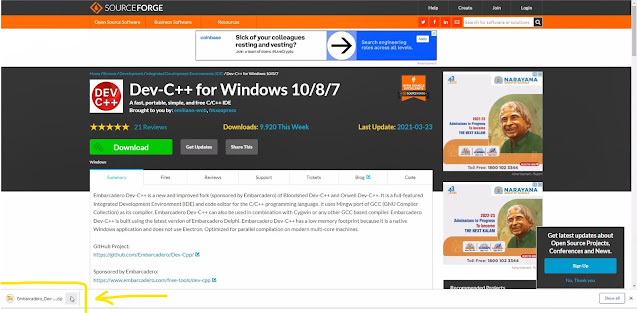
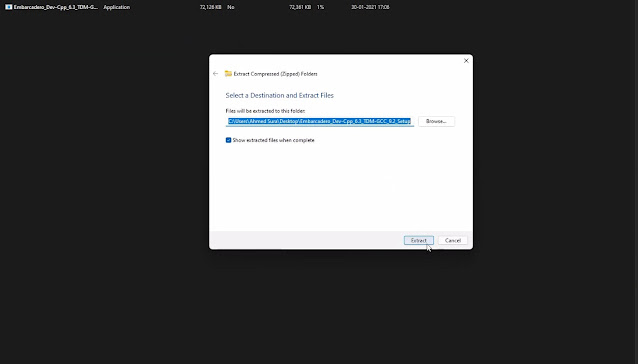



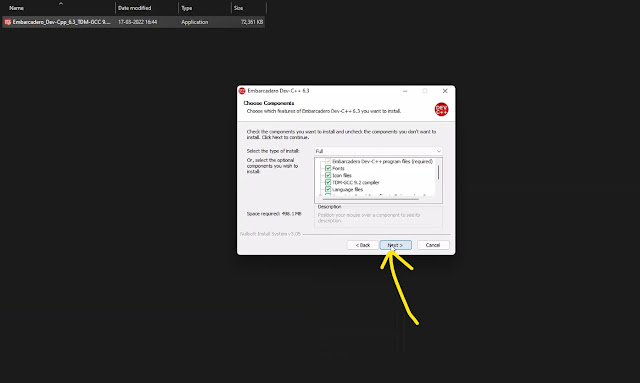








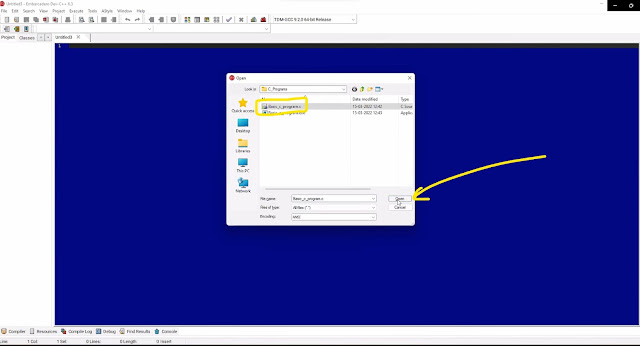




Comments
Post a Comment